Working with images
This example shows how you can work with images in your form.
The first page includes five Image objects where the photographs are embedded into each of the Image objects. This increases the size of the form unnecessarily. You should only embed images, where you want the image to be available to other developers opening the form in Designer. Once you have linked the Image object to an image, it will automatically be available when the user opens the form in Acrobat/Reader. By default, you should not tick “Embed Image Data” in the Object > Draw palette when working with Image and ImageField objects.
The second page includes the same photographs, however in this case the photographs are only linked to the Image objects (and they are not embedded). This is much more efficient and will reduce the file size.
See John Brinkman’s detailed post on this topic.
Take away: You should link images in your forms; do not embed them!
The zipped folder contains the dynamic form and five images.
Download: Assure Dynamics Working with images (rev 3) – this is a zipped folder
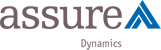

 Stefan Cameron on Forms
Stefan Cameron on Forms



